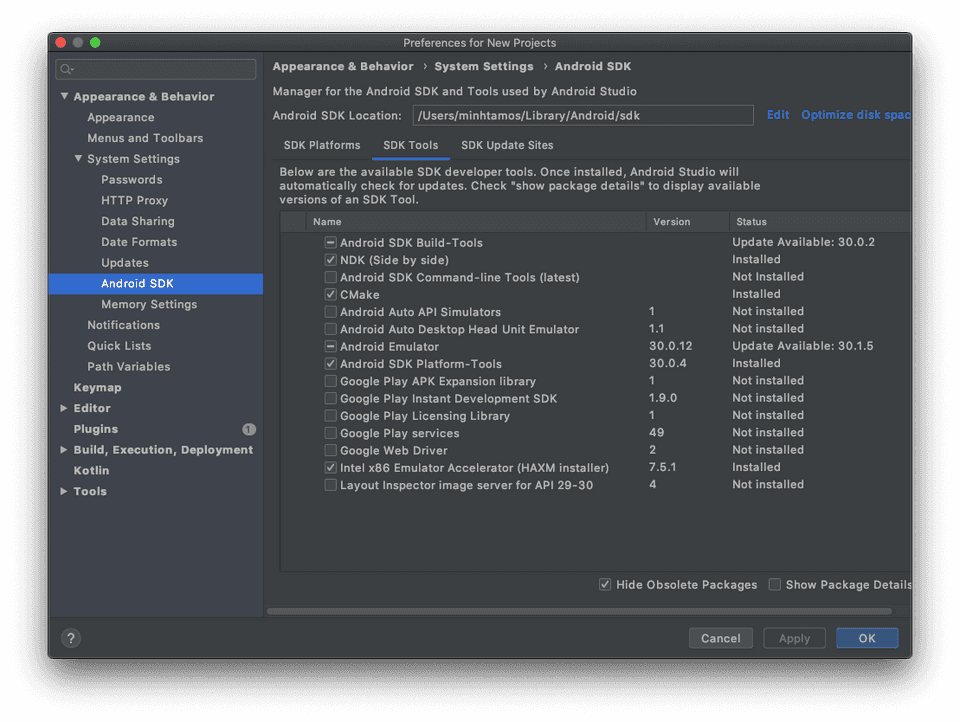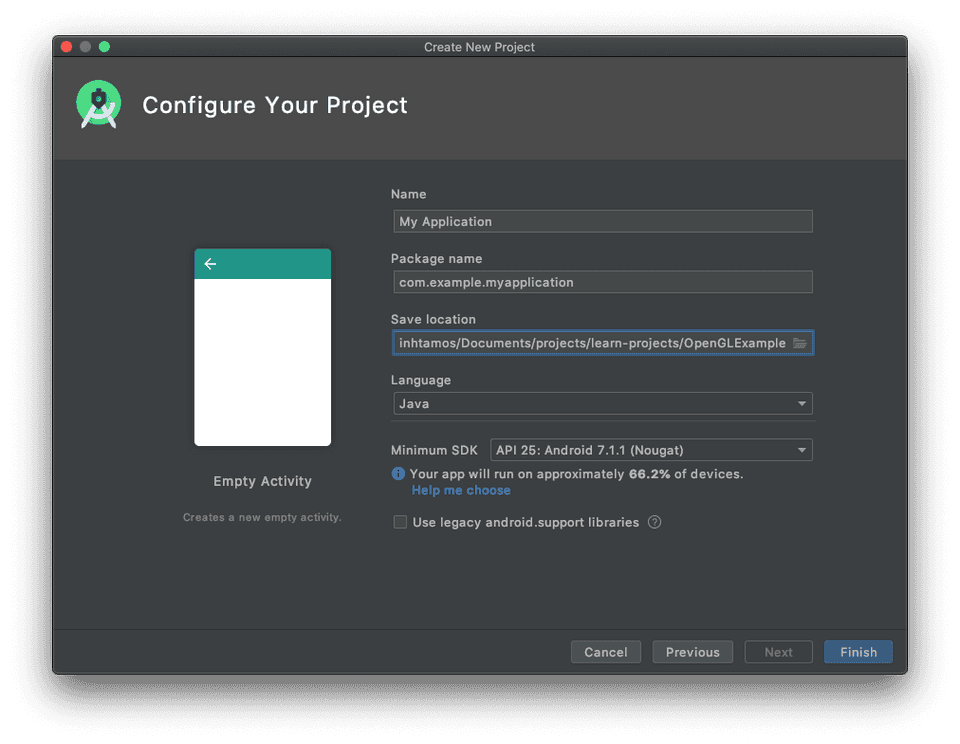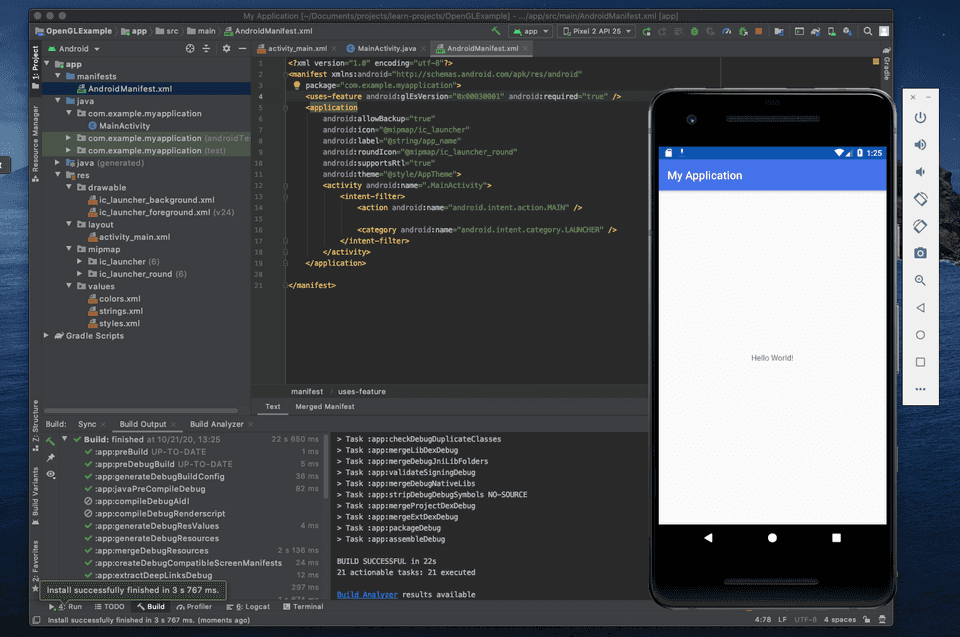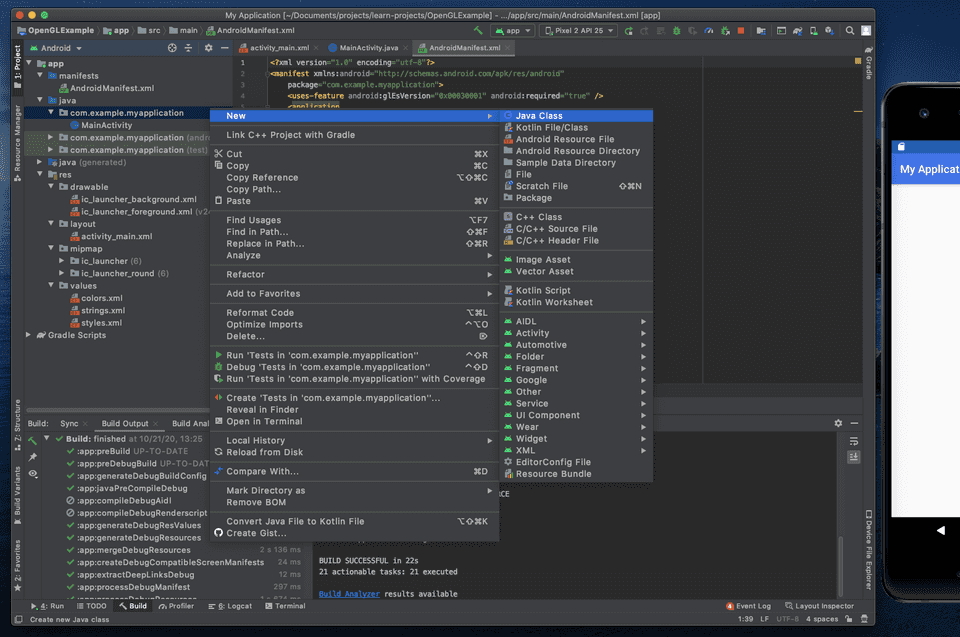Setup Android OpenGL ES và giải thích ví dụ vẽ tam giác
Bài viết lấy resources từ https://developer.android.com/guide/topics/graphics/opengl
Andorid Studio
Tải về ở đây, và cài đặt như phần mềm bình thường
Cài SDK
Trong màn hình Welcome to Android Studio chọn configure góc dưới phải -> SDK Manager
Ở mục Android SDK chọn Android 7.1.1 với API 25, vừa đủ mới và đủ cũ để làm trong năm 2020 :>
OpenGL ES 1.0 and 1.1 - This API specification is supported by Android 1.0 and higher.
OpenGL ES 2.0 - This API specification is supported by Android 2.2 (API level 8) and higher.
OpenGL ES 3.0 - This API specification is supported by Android 4.3 (API level 18) and higher.
OpenGL ES 3.1 - This API specification is supported by Android 5.0 (API level 21) and higher.
Chuyển sang tab SDK Tools bên trên phải chọn NDK, CMake (những thứ này để build OpenGL ES)
Apply -> Cài -> OK
Android Emulator
Ở màn hình Welcome, configure -> AVD Manager -> Create Virtual Device -> Chọn đồ chơi tuỳ ý :> -> trỏ tới Android 7.1, Download nếu chưa có.
Ví dụ tam giác OpenGL ES
Chỉ vẽ tam giác trong OpenGl ES :>
Tạo Project
Ở màn hình Welcome chọn Start new Android Studio Project -> chọn Empty Activity -> Chọn location, name,… rồi finish
Một số khái niệm
Code Android thì dùng Java mà Java thì theo lý trí Opp chỉ có class.
Activity: có thể một class Activity trong file MainActivity.java, một activity = một màn hình
App manifest là nơi chứa thông tin app để show cho Android build tools, Android OS và Google Play
Đưa OpenGL ES vào
Chỉ cần vào AndroidManifest.xml thêm vào (trong tag manifest, trên tag application):
<!-- Tell the system this app requires OpenGL ES 2.0. -->
<uses-feature android:glEsVersion="0x00020000" android:required="true" />Xong build (cái búa) và chạy (nút play), được như vầy không lỗi là OK
Tạo các class chính trong OpenQL ES (View, Renderer)
- Cách tạo class
Như vầy nhé =))
- Class View
import android.content.Context;
import android.opengl.GLSurfaceView;
class MyGLSurfaceView extends GLSurfaceView {
private final MyGLRenderer renderer;
public MyGLSurfaceView(Context context){
super(context);
// Create an OpenGL ES 2.0 context
setEGLContextClientVersion(2);
renderer = new MyGLRenderer();
// Set the Renderer for drawing on the GLSurfaceView
setRenderer(renderer);
}
}Class MyGLSurfaceView để hiện màn hình (view) OpenGL lên màn hình Android, class này được kế thừa từ class GLSurfaceView của OpenGLES
setEGLContextClientVersion(2) để tạo một OpenGL context thích hợp với OpenGL2.0, sau đó phải setRenderer từ một class kế thừa class GLSurfaceView.Renderer
- Class Renderer
import javax.microedition.khronos.egl.EGLConfig;
import javax.microedition.khronos.opengles.GL10;
import android.opengl.GLES20;
import android.opengl.GLSurfaceView;
public class MyGLRenderer implements GLSurfaceView.Renderer {
public void onSurfaceCreated(GL10 unused, EGLConfig config) {
// Set the background frame color
GLES20.glClearColor(0.0f, 0.0f, 0.0f, 1.0f);
}
public void onDrawFrame(GL10 unused) {
// Redraw background color
GLES20.glClear(GLES20.GL_COLOR_BUFFER_BIT);
}
public void onSurfaceChanged(GL10 unused, int width, int height) {
GLES20.glViewport(0, 0, width, height);
}
}Cần vẽ gì trong khung View, shape như thế nào? Khai báo trong class Renderer
onSurfaceCreated chạy lúc render lần đầu, dùng để khai báo các giá trị màu, độ sâu,… clear lại màn hình cho lần vẽ tiếp theo, ở đây ta khai báo màu đen (rgba = 0,0,0,0) là màu background để clear màn hình mỗi lần vẽ
onDrawFrame sẽ chạy lúc OpenGL vẽ (sau onSurfaceCreated), ta muốn vẽ gì sẽ làm trong này. Chạy glClear để clear màn hình và tô màu có giá trị khai báo trên RendereronSurfaceCreated (màu đen)
onSurfaceChanged sẽ chạy khi màn hình thay đổi (điện thoại để ngang dọc, wake from sleep), glViewport(0, 0, width, height) sẽ set nguyên màn hình là view của OpenGl, từ tọa độ (0,0) và độ dài là width, height
- Thêm View vào Activity
View là một khung, Activity là cả màn hình, file MainActivity.java là file chứa class của màn hình chính của app
public class MainActivity extends AppCompatActivity {
private GLSurfaceView gLView;
@Override
public void onCreate(Bundle savedInstanceState) {
super.onCreate(savedInstanceState);
// Create a GLSurfaceView instance and set it
// as the ContentView for this Activity.
gLView = new OpenGLView(this);
setContentView(gLView);
}
}onCreate chạy khi mới vào app, ta tạo một OpenGLView và set nguyên màn hình có content là OpenGLView bằng setContentView
Tới đây chạy lại app, nếu không lỗi màn hình đen thui là OK do chưa vẽ gì :v
- Một số thắc mắc
extends là tạo một class con kế thừa từ một class
implements là định nghĩa hàm, biến của một class
Lúc thì xài GL10, lúc GLES20? Vì version mới sẽ dựa vào những syntax cũ để những codebase khi upgrade lên sẽ không bị lỗi nên nó giữ GL10 như là core syntax, code trong bài là OpenGL2.0, 2.0 vs 3.0
Vẽ tam giác <|
Trước khi code thì nhớ 2 điều
Vertex Shader: Position and Custom data.
Fragment Shader: RGB color.
- Định nghĩa shape của tam giác
public class Triangle {
private FloatBuffer vertexBuffer;
// number of coordinates per vertex in this array
static final int COORDS_PER_VERTEX = 3;
static float triangleCoords[] = { // in counterclockwise order:
0.0f, 0.622008459f, 0.0f, // top
-0.5f, -0.311004243f, 0.0f, // bottom left
0.5f, -0.311004243f, 0.0f // bottom right
};
// Set color with red, green, blue and alpha (opacity) values
float color[] = { 0.63671875f, 0.76953125f, 0.22265625f, 1.0f };
public Triangle() {
// initialize vertex byte buffer for shape coordinates
ByteBuffer bb = ByteBuffer.allocateDirect(
// (number of coordinate values * 4 bytes per float)
triangleCoords.length * 4);
// use the device hardware's native byte order
bb.order(ByteOrder.nativeOrder());
// create a floating point buffer from the ByteBuffer
vertexBuffer = bb.asFloatBuffer();
// add the coordinates to the FloatBuffer
vertexBuffer.put(triangleCoords);
// set the buffer to read the first coordinate
vertexBuffer.position(0);
}
}Định nghĩa tọa độ (vertex) đưa vào ByteBuffer, biến color để cho hàm vẽ, một tọa độ là x, y, z, y = 0.5f nghĩa là nửa trên màn hình (f = frame)
- Draw tam giác
Đầu tiên ta cần định nghĩa:
Vertex Shader - OpenGL ES graphics code for rendering the vertices of a shape. (tọa độ)
Fragment Shader - OpenGL ES code for rendering the face of a shape with colors or textures. (màu)
Program - An OpenGL ES object that contains the shaders you want to use for drawing one or more shapes.
Những Shaders này chứa code OpenGL Shading Language (GLSL), ta phải compiled những đoạn GLSL này và gắn nó vào Program
Khai báo vertex và fragment GLSL trong class Triangle
public class Triangle {
private final String vertexShaderCode =
"attribute vec4 vPosition;" +
"void main() {" +
" gl_Position = vPosition;" +
"}";
private final String fragmentShaderCode =
"precision mediump float;" +
"uniform vec4 vColor;" +
"void main() {" +
" gl_FragColor = vColor;" +
"}";
...
}Tạo hàm compile GLSL trong class Renderer
public static int loadShader(int type, String shaderCode){
// create a vertex shader type (GLES20.GL_VERTEX_SHADER)
// or a fragment shader type (GLES20.GL_FRAGMENT_SHADER)
int shader = GLES20.glCreateShader(type);
// add the source code to the shader and compile it
GLES20.glShaderSource(shader, shaderCode);
GLES20.glCompileShader(shader);
return shader;
}Tạo OpenGL ES Program để vẽ và gắn compiled vertex và fragment GLSL vào program (trong constructor của class Triangle)
public class Triangle() {
...
private final int mProgram;
public Triangle() {
...
int vertexShader = MyGLRenderer.loadShader(GLES20.GL_VERTEX_SHADER,
vertexShaderCode);
int fragmentShader = MyGLRenderer.loadShader(GLES20.GL_FRAGMENT_SHADER,
fragmentShaderCode);
// create empty OpenGL ES Program
mProgram = GLES20.glCreateProgram();
// add the vertex shader to program
GLES20.glAttachShader(mProgram, vertexShader);
// add the fragment shader to program
GLES20.glAttachShader(mProgram, fragmentShader);
// creates OpenGL ES program executables
GLES20.glLinkProgram(mProgram);
}
}Sau đó tạo hàm draw(), cơ bản hàm này ta:
Lấy handle to vertex và handle to fragment -> enable handle to vertext -> add data vào các handle (data tọa độ: vertexBuffer cho handle to vertext, data màu: color cho handle to fragment) -> vẽ -> disable handle to vertext
private int positionHandle;
private int colorHandle;
private final int vertexCount = triangleCoords.length / COORDS_PER_VERTEX;
private final int vertexStride = COORDS_PER_VERTEX * 4; // 4 bytes per vertex
public void draw() {
// Add program to OpenGL ES environment
GLES20.glUseProgram(mProgram);
// get handle to vertex shader's vPosition member
positionHandle = GLES20.glGetAttribLocation(mProgram, "vPosition");
// Enable a handle to the triangle vertices
GLES20.glEnableVertexAttribArray(positionHandle);
// Prepare the triangle coordinate data
GLES20.glVertexAttribPointer(positionHandle, COORDS_PER_VERTEX,
GLES20.GL_FLOAT, false,
vertexStride, vertexBuffer);
// get handle to fragment shader's vColor member
colorHandle = GLES20.glGetUniformLocation(mProgram, "vColor");
// Set color for drawing the triangle
GLES20.glUniform4fv(colorHandle, 1, color, 0);
// Draw the triangle
GLES20.glDrawArrays(GLES20.GL_TRIANGLES, 0, vertexCount);
// Disable vertex array
GLES20.glDisableVertexAttribArray(positionHandle);
}